How to Transfer Boom Beach Progress to New Android Device
- HayDay Farmer
- Aug 25, 2015
- 2 min read
To ensure that your Boom Beach game is protected from lost progress on your Android device, you’ll need your own terminal running Android, your Boom Beach base and your own Google account to use in Google’s Play Games.
Google Play Games is a very useful program that allows users to save game progress on any Android, while letting you share your achievements and experiences with other users who also play games.

Attache Boom Beach to Google Play Account
You have a Google Play account, but your Boom Beach game is currently not attached to it? No problem!
To make sure that your game progress will always be saved, start by entering in the game settings, then Accounts and tapping on “Google Play sign in”.
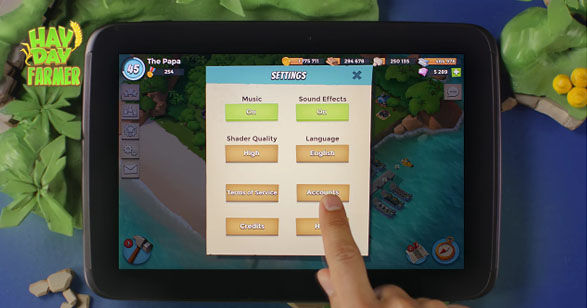
You may see other accounts in use on your device. So you really need to be sure that you’re selecting your own before proceeding. That’s really important! This is because in Boom Beach, your base can only be attached to a single Google account. Meaning it will permanently attach itself to the first account selected that hasn’t previously been attached to a Boom Beach base.
If you don’t have an account you can create one by tapping on “Add account” and follow the steps required. Or sign in to your own Google account;
A loading indicator will appear notifying you with a “welcome text”. Be sure that this message contains your username.
Now your Boom Beach base is primed for booming.
Transfer Boom Beach on New Android Device
Would you like to transfer Beach Boom to a brand new device? To move your game progress to Android, you will first need to set up the device with your Google account – as you should already have one.
Go ahead and sign in to your Google account, then set up device preferences;
Once your device has booted up, head over to the Play Store and download Boom Beach;
When you open the game, a pop up will appear alerting you that a base is already attached to the Google account you set up your device with;
Tap on “Load” to get the base, as it should be yours;
If you did not see a pop-up from the start, don’t worry, as Android devices often work differently;
Simply complete the beginner’s tutorial and enter your game settings to connect your Google account as shown previously.
Once again, make sure to verify that the “welcome text” has your name on it. So don’t forget, to safely destroy the Blackguard, have your own device, base and Google account.







Comments